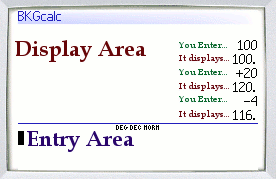
Lines typed in the command line (bottom) are sent the bottom of the display area - similar to how entries typed into an adding machine are added to the end of an adding machine tape. After a line is entered the new "total" is placed in the display area.
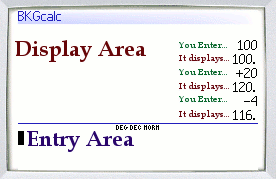
Each line entered can be a value/number, an expression, or a continuation of the previous running "total" on the "tape". For example:
|
100. +20 120. |
|
6. 1+2+3 6.
|
The variable "ans" can be used to reference the preceding "answer" on the display. For example:
|
300. ans-25 275
|
Values may be entered in one of several different ways:
There are various modes that BKGcalc can run it to affect its operation. The current settings of the modes are displayed directly below the blue horizontal line. They are as folows:
| Angle Mode | Degrees or Radians | Describes what the values in trigonometric functions will be expressed in |
| Display Mode | Sci, Eng, Dec or Hex | Describes the format used to display data |
| Engineering Base | Comp or Norm | Describes base (1000 or 104) for engineering notation |
Angle mode defines the type of units that will be bot used and returned for trigonometric functions.
dec - Trig functions are DEGREES
rad - Trig functions are RADIANS
You can enter the commands "dec" or "rad" to switch modes.
Note that switching modes has no affect on the current values on the display. To convert numbers between degrees and radians, use the todeg() and torad() functions.
The Display Mode defines how numerical data will be displayed it can be changed at any time by entering the following commands:
After entering one of these commands, the preceding answer in the display is re-displayed in the new mode. For example:
|
1000. hex 0x3e8. eng 1k. sci 1e3.
|
This feature is my personal favorite - and I could be wrong - but know of no other calculators that do it!
BKGcalc will take input, and display out (when in "eng" mode) using some of the standard numerical suffixes - i.e. "k" for 1000, "M" for 1000000, etc. This often makes things more ledgible, and easier to type.
However - in the world of computers "k" isn't 1000 - it's 1024 and "M" isn't 1000000 - it's 1048576 (1024*1024), etc. So to make life a bit easier in doing computer-work "comp" mode treats these suffixes - in both display and data entry as 1024-based - not the usual 1000-based. So these symbols have meanings which depend on the mode you're in:
| Norm | Comp | |
| n (nano) | 10-9 | 2-30 |
| u (micro) | 10-6 | 2-20 |
| m (milli) | 10-3 | 2-10 |
| k (kilo) | 1000 or 103 | 1024 or 210 |
| M (Mega) | 1,000,000 or 106 | 1,048,576 or (1024×1024) or 220 |
| G (Giga) | 1,000,000,000 or 109 | (1024×1024×1024) or 230 |
| T (Terra) | 1,000,000,000,000 or 1012 | 10244 or 240 |
Here is a little example:
|
1048576. eng 1.048576M. comp 1M.
|
It is importiant to note that I have "decoupled" the display modes from the act of inputting a number as much as possible. This allows one to enter values one way, display them another, and change the display at will.
For example - one can be in decimal mode - and enter data in hex, or vica-versa.
|
4096. hex 0x1000. 1000 0x3e8. dec 1000.
|
Not this only applies for "Display Mode" - and not "Engineering Base" or "Angle Modes" which are applicable for both entry and display.
Assigning and using variables Example:
A=123 123. B=200. 200. A*B 24600.
Creating and Using User-Defined functions Example:
define ctof(c)=((9*c)/5)+32 ctof(75) 167. ctof(0) 32. ctof(100) 212.
Depressing the scroll-wheel, (as in all Blackberry apps) will bring up the Application's menu. Selecting the "Convert..." item under this will bring up the conversion dialog
By default, the current answer from the display is used as the value to convert. (This may be changed in the dialog itself though). Select the type of measurement, and the from and to units. Then press the escape button to exit the conversion dialog, and the converted value will be placed in the display window.
There are too many units to list here that BKGcalc is capable of converting from/to - it will convert units for these types of measurements:
| Acceleration | Angle | Area |
| Distance/Length | Mass/Weight | Power |
| Pressure | Speed | Temperature |
| Time Interval | Volume |
|
200. ans-25 175.
|
Compute Base-10 Log
Example:
log(100) returns 2
Compute Natural Log
Example:
ln(20) returns 2.995732273553991
Returns cosine of αtheta; in specified Angle Mode units
Example:
cos(45) returns 0.707...
Returns sine of αtheta; in specified Angle Mode units
Example:
sin(30) returns 0.5
Returns tangent of αtheta; in specified Angle Mode units
Example:
tan(30) returns 0.577..
Returns arccosine of χ in specified Angle Mode units
Returns arcsine of χ in specified Angle Mode units
Returns arctangent of χ in specified Angle Mode units
Returns value of π
Converts θ degrees to radians - returns result
Converts θ radians to degrees - returns result
Returns square root of χ
| BIG TIP: Holding down the ALT key, then pressing SHIFT sets your blackberry into 'num lock' mode |